Not long ago, my hard drive developed amnesia. It couldn't remember where the system file was. I called a technician guy, he plugged in his fancy special CD-ROM, and it found the C:\ drive, but it didn't find a single file on it. Uh-oh.

This is a relatively nice screen, which tells you there was a problem but it's going to be OK. What I saw was a message that said windows\system32\config\system is corrupted or missing. Then nothing happened after that. It stayed on that initial black screen of unhappiness.
(screen shot from Ask Apache)
Fortunately, he was able to recover everything that was in my Documents folder. But 6 years' worth of music, e-mails including people's addresses and phone numbers, bookmarks, and other sundry items that I relied on my computer to remember for me: gone.
Let this be a lesson unto you and to me: your hard drive will someday fail. If you keep it long enough, it will crash. Or it will get stolen, or broken, or maybe you'll drop your laptop into a sink full of soapy water, or it will fall out of the back of a taxi, or it will get shot full of bullet holes during some terrible case of mistaken identity--something will happen that will result in your hard drive's departure from the working world.
What you do not want to lose is your files. Your stuff. If you've got a back-up system, you can simply go to that and get your stuff and the fact that your special machine that helped you create your stuff is now kaput will be a relatively small blip on the annoyance scale. But how to back up your files? What should you save? How should you save it?
The answers to these questions depends on how much time and money you want to put in to the back-up process. Maybe you decide you only want to keep about 6 or 7 really important documents and the rest of it can go hang. Or maybe you decide you want to preserve everythign about your operating system so that if your hard drive crashes, you can pretty much push a button and within a couple of hours, a new hard drive will be configured to operate just like your old favorite hard drive--except it won't crash again in 24 hours.
There are a ton of services and software programs and gizmos and databases out there that will help you back up your files.. I'm going to tell you about just a few that rose to the top of my list for one reason or another.
For the PC
Backblaze
http://www.backblaze.com/remote-backup-everything.html
$4.95 / month

Backblaze screenshot
FBackup
http://www.fbackup.com/
Free

FBackup screen shot
Dropbox
http://www.dropbox.com/
Free
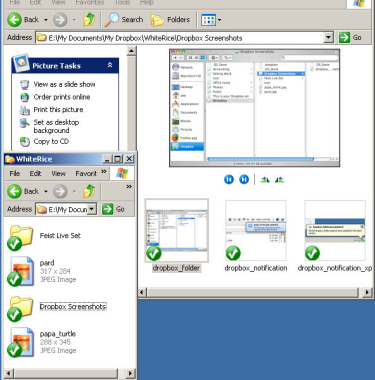
Dropbox screen shot from Peter's Useful Crap
True Image by Acronis
http://www.acronis.com/homecomputing/products/trueimage/
$50 one time

Acronis screen shot from PCWorld
MagiCure Professional
http://www.magicuresoft.com/
$69 one time

MagiCure screenshot
For the Mac
Time Machine
http://support.apple.com/kb/HT1427
Free

Time Machine screenshot from Macs Are Great!
These are just a few of the options out there. Is there a back-up program that you think is terrific that's not on my list? Let us know in the Comments.
Sources
CNET reviews of FBackup, MagiCure Professional, True Image by Acronis, and lots more

This is a relatively nice screen, which tells you there was a problem but it's going to be OK. What I saw was a message that said windows\system32\config\system is corrupted or missing. Then nothing happened after that. It stayed on that initial black screen of unhappiness.
(screen shot from Ask Apache)
Fortunately, he was able to recover everything that was in my Documents folder. But 6 years' worth of music, e-mails including people's addresses and phone numbers, bookmarks, and other sundry items that I relied on my computer to remember for me: gone.
Let this be a lesson unto you and to me: your hard drive will someday fail. If you keep it long enough, it will crash. Or it will get stolen, or broken, or maybe you'll drop your laptop into a sink full of soapy water, or it will fall out of the back of a taxi, or it will get shot full of bullet holes during some terrible case of mistaken identity--something will happen that will result in your hard drive's departure from the working world.
What you do not want to lose is your files. Your stuff. If you've got a back-up system, you can simply go to that and get your stuff and the fact that your special machine that helped you create your stuff is now kaput will be a relatively small blip on the annoyance scale. But how to back up your files? What should you save? How should you save it?
The answers to these questions depends on how much time and money you want to put in to the back-up process. Maybe you decide you only want to keep about 6 or 7 really important documents and the rest of it can go hang. Or maybe you decide you want to preserve everythign about your operating system so that if your hard drive crashes, you can pretty much push a button and within a couple of hours, a new hard drive will be configured to operate just like your old favorite hard drive--except it won't crash again in 24 hours.
There are a ton of services and software programs and gizmos and databases out there that will help you back up your files.. I'm going to tell you about just a few that rose to the top of my list for one reason or another.
For the PC
Backblaze
http://www.backblaze.com/remote-backup-everything.html
$4.95 / month

Backblaze screenshot
- Backs up your documents and photos and other files you choose
- Does not back up the operating system
- Backs up to the cloud
- Advantage: only you have the password to access your files, which makes it very hard for a hacker to get your stuff. Will also back up an external drive. Will also work with Macs.
- Disadvantage: if you lose the password, you're out of luck.
FBackup
http://www.fbackup.com/
Free

FBackup screen shot
- Backs up your documents and photos and other files you choose
- Does not back up the operating system
- Backs up to a networked drive or to an external drive, though not to a USB stick
- Advantage: it's free. It will also back up files that are in use or locked
- Disadvantages: may be too basic for the advanced user. The program does support plugins, though, so you can customize it to your needs. Files over 2GB get zipped.
Dropbox
http://www.dropbox.com/
Free
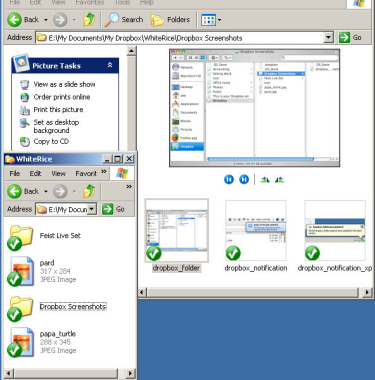
Dropbox screen shot from Peter's Useful Crap
- Backs up your documents and photos and other files you choose
- Does not back up the operating system
- Backs up to the cloud
- Advantage: you can choose to allow others to access select files, or you can keep it all private. You can also drop files here from multiple computers in multiple locations.
- Disadvantage: This is actually a file-sharing program, so security is not its strong suit. Dropbox did get hacked recently. They also have limited storage space, unless of course you're willing to pimp out your friends. If you do that enough times, they'll give you more storage space.
True Image by Acronis
http://www.acronis.com/homecomputing/products/trueimage/
$50 one time

Acronis screen shot from PCWorld
- Backs up all files including your operating system so you'll have a restore point
- Backs up to the cloud, or to an external drive, or to a networked drive, or to any or all as you choose
- Advantage: also backs up applications
- Disadvantage: if you're running other backup programs, this might interfere with those. But this seems so complete, would you really need other backup software?
- Maybe an advantage, maybe a disadvantage: the backup file created is one big huge image file. You want an image file to restore a hard drive, so that's good. But that also makes it a little difficult to tell exactly what it's saving in there.
- Recommended heartily by the PC tech guy who restored my files
MagiCure Professional
http://www.magicuresoft.com/
$69 one time

MagiCure screenshot
- Backs up all files including your operating system so you'll have a restore point
- Advantage: backs up to your hard drive. In the event of hard drive problems, press Home during startup to access the console. This gives you kind of a built-in safety net for your hard drive, and you wouldn't need to go to another system to rescue it. People who've used it say it's really fast.
- Disadvantage: backs up to your hard drive. If something other than a crash happens, like for example your laptop gets stolen, or it gets shot full of bullet holes, the fact that you have a back-up on the now-absent or bullet-shot hard drive will do you no good.
For the Mac
Time Machine
http://support.apple.com/kb/HT1427
Free

Time Machine screenshot from Macs Are Great!
- Backs up all files including your operating system so you'll have a restore point
- Recommended by my IT friend, who had to use it to restore a Mac at work. With this, he got the defunct Mac back to its previous working state in only 3 hours.
- Leave it to Mac to come up with a succinct and easy-to-use solution for a problem that affects everybody.
These are just a few of the options out there. Is there a back-up program that you think is terrific that's not on my list? Let us know in the Comments.
Sources
CNET reviews of FBackup, MagiCure Professional, True Image by Acronis, and lots more
Good topic! I use Time Machine and backup to an external hard drive that I bought for about $50. Bad news is that my external harddrive stoped working over the summer, and I haven't replaced it yet. Time Machine keeps giving me rude messages reminding me that it's been X number of days since I backed up. This is the problem with backup systems...the more human components to the backup system, the more likely we are to screw it up!
ReplyDeleteAt this time backup program was really critical to doing that. But you can sharing a really great information to taking easily backup and you also easily restore it. Thanks for sharing a nice information about backup software.
ReplyDelete